Top 10 things I do after a fres install continued:
3~ Disable auto-run. This is irritating to my control freak nature.
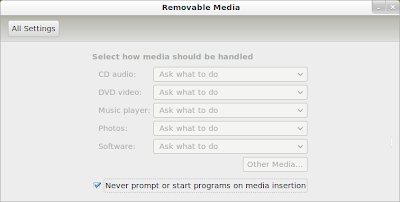 |
| Notice the check box, at the bottom. |
|
All settings button leads you back to the main settings menu which looks like this.
4~ set up any necessary user accounts, depending on your specific situation.
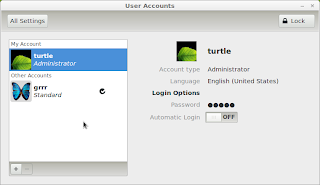 |
| I set myself as the admin, and my rommate's account to a standard user. |
|
The plus and minus keys add/remove accounts. You must click the unlock button, as administrator to change any account settings.
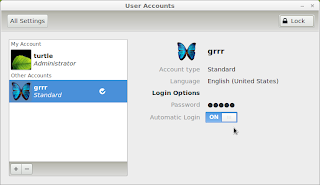 |
Notice auto-login is switched on. I only recommend this,
with a standard user account on a Desktop PC. |
|
5~ Change the Wallpaper of the back-ground. I chose the cube wallpaper. Although I really like a lot of the mountain backgrounds in Mint 12.
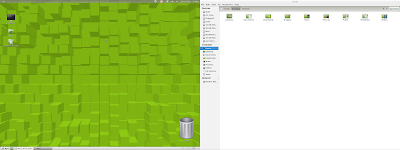 |
Notice the Dual-screen working very nicely.
I had to set this up in the Nvidia X server settings. |
|
|
|
|
6~ Install Drop-box to sync my documents.
7~ mouse settings
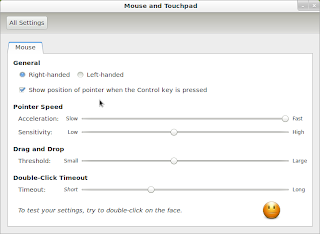 |
I increased acceleration & sensativity, and checked show position of pointer
when the control key is pressed. |
|
8~ set the nautilus file manager to open folders w/ a single click.
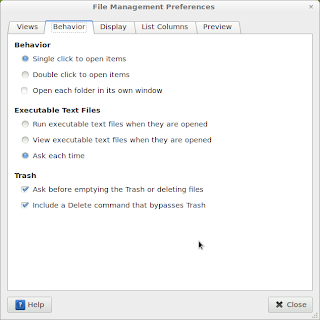 |
Just click the single click to open items radio button,
and the change is instantly applied. |
To get to the File Management preferences go to the edit menu, and down to preferences.
9~ Make sure the Power/Screen settings are set properly for my situation.
On a laptop my main concern is power consumption, and on a Deskotp my main concern is making sure that I can watch movies from start to finish.
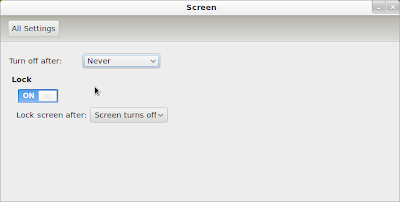 |
The default setting was to turn off after a half an hour.
I also switched the screen lock to off. |
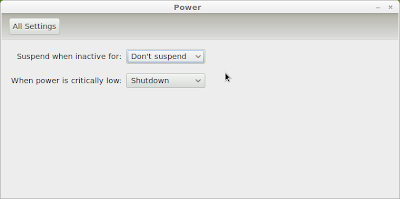 |
I choose Don't suspend when inactive.
Since this is a Desktop critically low power is pointless. |
~10 customize my web browser(s) to my individual needs.
In chrome this is super-simple, because I have my g-mail account linked to my browser settings. So all of my extensions, web apps, and book-marks are linked in one easy step.
In Firefox I have to manually re-install all of my extensions, theme, and most common sites I visit I sync as well. I protect my Fire-fox passwords with a Master password.
After I have synced Fire-fox on-line, I choose to sync my fire-fox data with chrome. Then I put a similar Master password to Google chrome.
Please check out Linux Mint on Distrowatch.com for more information & download it for yourself.
Link: Linux Mint's distrowatch page.
I would also encourage you to go to the Linux Mint page, and create a user account so that you can help create the ratings for the software you enjoy. After all that is what has made Linux so resilient from the beginning, was peer review of the code. This gives every Linux mint user the chance to be a much needed part of the community. Microsoft or apple tell you what is good by marketing to you, but Linux Mint asks you to Learn from your peers. The Linux Mint community, also has an incredibly helpful community. My (LM) U/N is: zarr0BoogZ.
http://community.linuxmint.com/
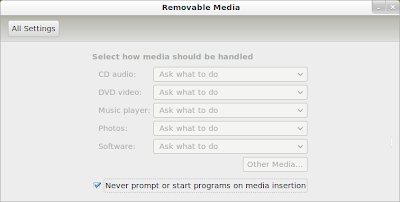
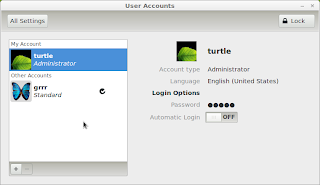
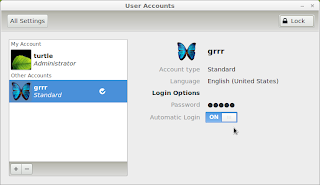
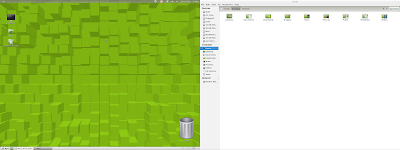
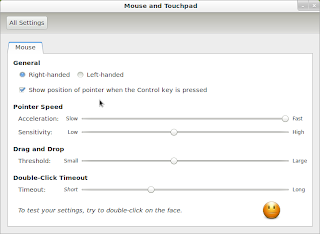
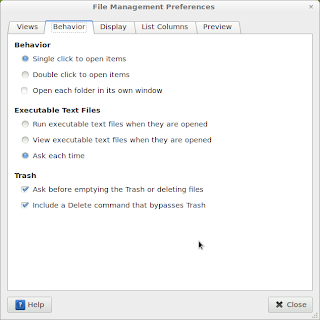
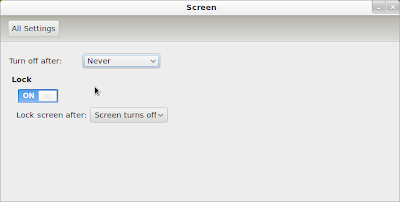
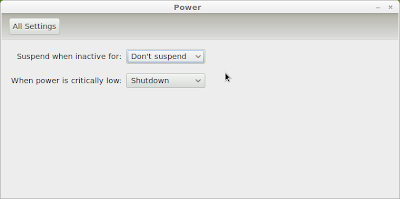



No comments:
Post a Comment
Note: Only a member of this blog may post a comment.