Using KeePassX 2 increase your security in Linux
I have been using KeePassX for my passWord data-base manager, for over a year now. That not only means that my pass-words are as long and complicated as possible, and all completely unique. Although I sometimes use web-services like twitter, google, my launchpad Oauth link, or facebook to login to my passwords. I have been switching one of these per week, which makes cracking my passwords, highly unlikely.
I like to make notes during the creation of an account, any information I found out about what types of passwords the data-base supports. I really wish there were simple tags on web-sites when creating passwords so I can know the most complicated I can make the passwords. Which I have found in the past, but it is generally rare.
You can easily install KeePassX on any GNU/Debian/Ubuntu(Linux) by running the command:
$ sudo apt-get install keepassx
<enter>
<PW>
<enter>
(install keepass2 for more M$ compatibility)
I do want to make clear that KeePassX is compatible w/ LastPass, but not many windows/mac based password managers. Since I use only Linux keePassX is perfect for my situation.
I usually keep keePassX on my toolbar dock. In Unity or Gnome-shell just open the application(app), then just right click and select "lock to panel" or similar command in "G-S".
So you may ask why I use keePassX and LastPass. I say that I like having my web-passwords mainly kept in LastPass, while I like the extra options for generating passwords, and there are other passwords that I only keep in my KeePassX data-base. Some of these passwords are: SSHkeys, IceCast Server, LastPass Master-Password(My LastPass Never remembers my Password, so I have 2 copy it in each time), and my public-pvt. OpenGPG keys.
Power-user top:
Ctrl + P generate semi-random password.
You can also check/uncheck options like:
 |
| allows you to do custom characters, exclude look-alike characters, make sure the passwords contain char. from different groups. |
 | ||
| you compare and tell me. |
 |
| the lock screen. You must unlock, before your next copy/paste. I set my desktop to be very lenient; while my net-book keePassX locks and deletes the paste buffer. |
 |
| you could also use a stupid-complicated password in a text file, called a keyFile. |
What I highly recommend in getting started w/ a secure pass-word data-base is to make a list of your most often used/needed passwords: Here would be my list:
~Amazon/Ebay/pay-pal
~Google/twitter/Facebook/OpenAuth(my OpenID Link 2 my LaunchpadID)
~del.ic.ious/digg/reddit/stumbleupon/P2PU/identi.ca/linkedIn
~facebook/mySpace/couchSurfing/
~tumblR/wordPress/ping.fm/seismec/everNote(on-line notebook)/diigo(highlighting)
~mint-forums
~liveMocha/typingWeb/lumosity
~digsby/trillian/aol/icq/yahoo!
~last.fm/pandora
That is a lot, but I share a lot of articles on the Net. Most people will probably only need a dozen or so passwords to be satisfied, especially w/ most web apps having facebook, twitter, google, && OpenID link. Along w/ a few like E-bay, Amazon, and Pay-pal. Although I would suggest getting a second factor authentication token for your on-line banking either from your $ site(paypal for example), or get a yubi-key for $20 tied to your LastPass.
 |
| read fields for tips. repeat is red, because it does not match the first PW field. |

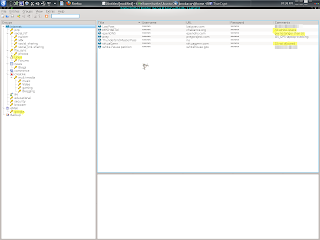
No comments:
Post a Comment
Note: Only a member of this blog may post a comment.